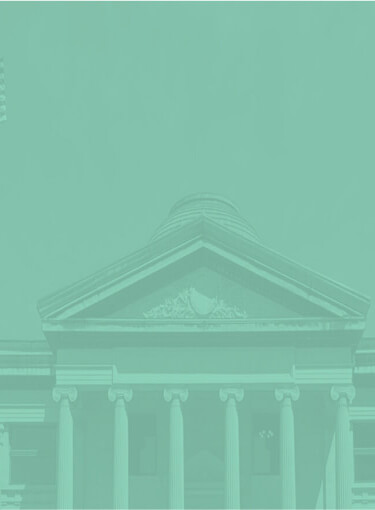Connecting Clio Grow and Clio Manage
Connecting Your Clio Grow Account With Civille
Integrating with your existing Clio Grow account into Civille products is easy!

1
Choose Your Civille Website or Lead Enhancement Products
Get in touch with your Civille account manager or onboarding specialist to incorporate any Lead Enhancement product into your existing Civille website. If you haven’t yet set up a Civille website, reach out to us to explore pricing options for a new website or to discuss integrating any lead enhancement tool into your current WordPress site. We’re here to assist you every step of the way.
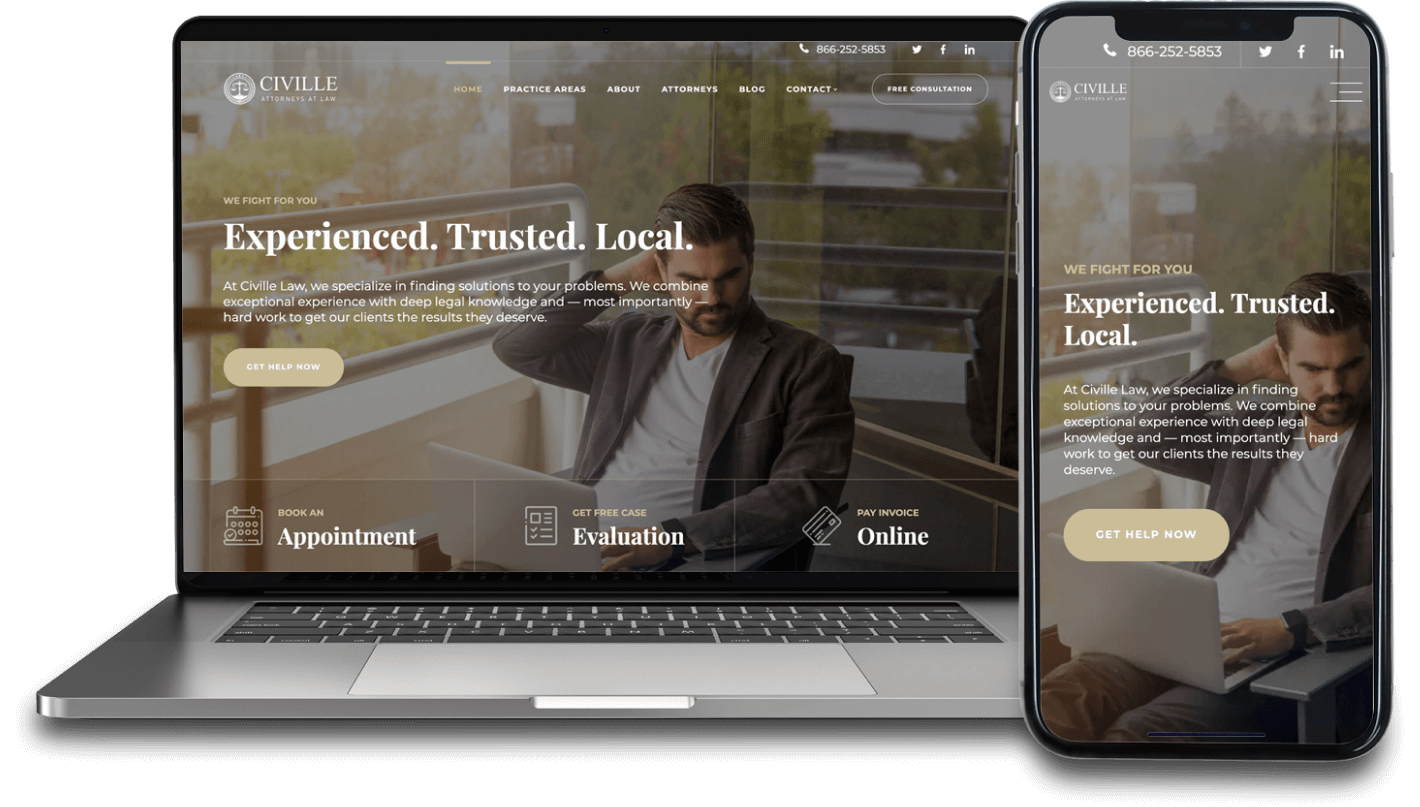
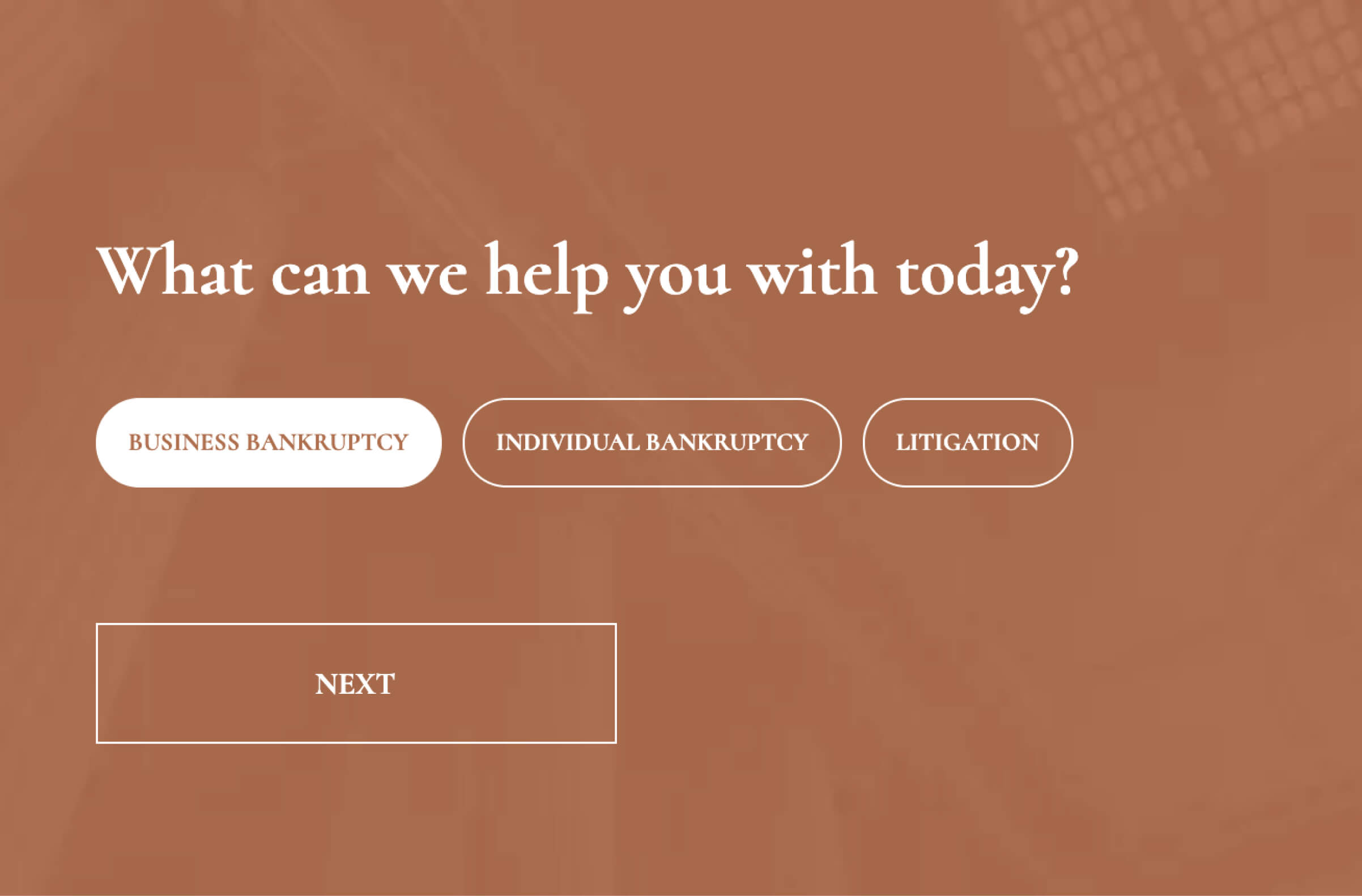
2
Configure Your Civille Lead Enhancement Tools With Your Civille Account Manager
If you’re using (or wanting to use) the Civille AI Chat or Civille Law Forms, connect with your account manager to discuss configuration steps and process. Each lead enhancement option can be fully customized from the questions to design and lead delivery.
3
Send/Gather Clio API Token from Clio Grow
Generate your API token in the integrations setting in Clio Grow and send it to your Civille account rep.
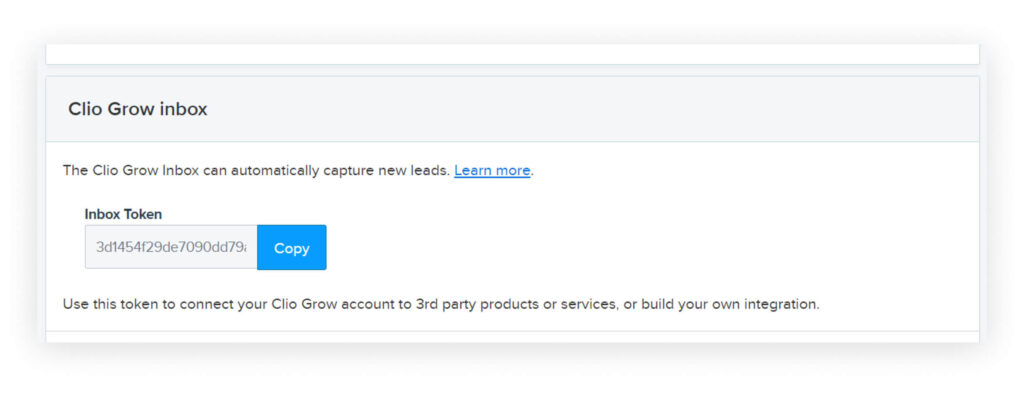
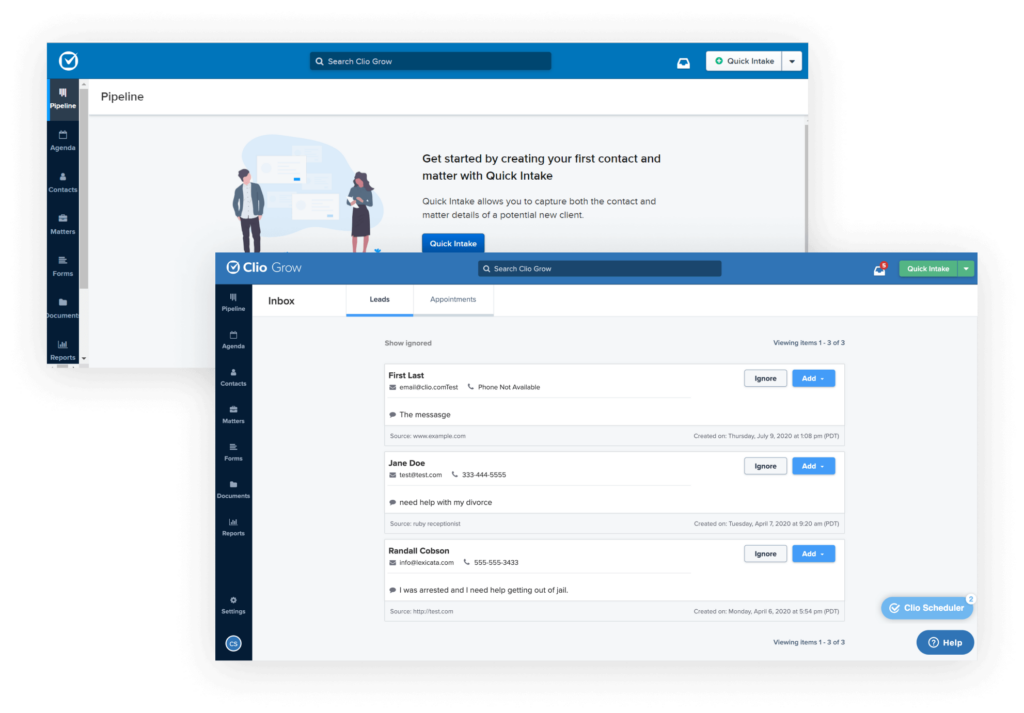
4
Start Collecting Leads in Your Clio Grow Account
Once you send the integration token, all leads generated with any Civille website or lead enhancement will be automatically sent in your Clio account.
Connecting Your Clio Manage Account With Civille
Integrating with your existing Clio Manage account into Civille products is easy!

1
Choose Your Civille Website or Lead Enhancement Products
Connect with your Civille account manager or onboarding specialist to add any lead enhancement product to your existing Civille website. If you don’t have a Civille website, connect with us here on pricing options for a new website or integrating with any lead enhancement tool into your current WordPress site.
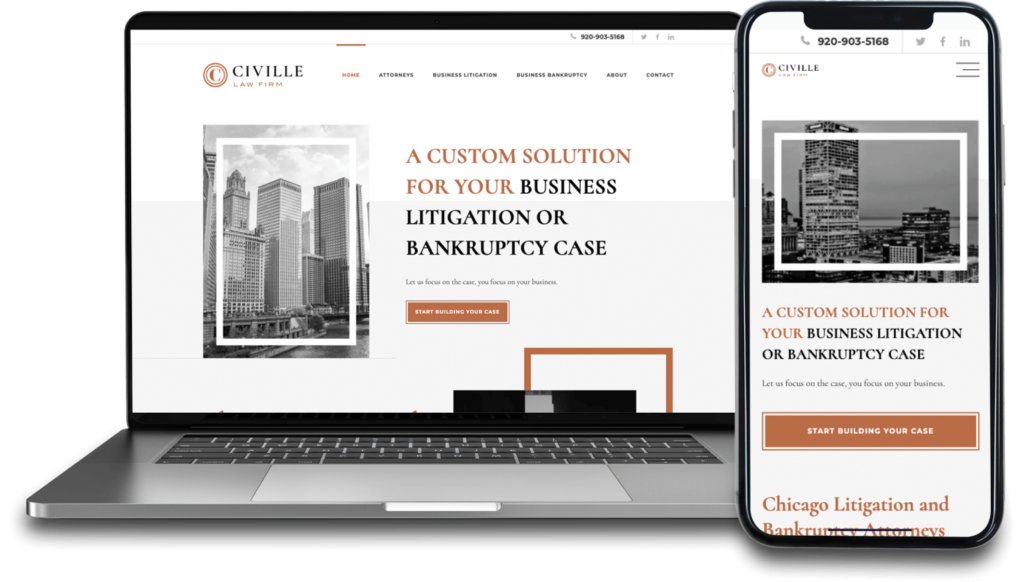
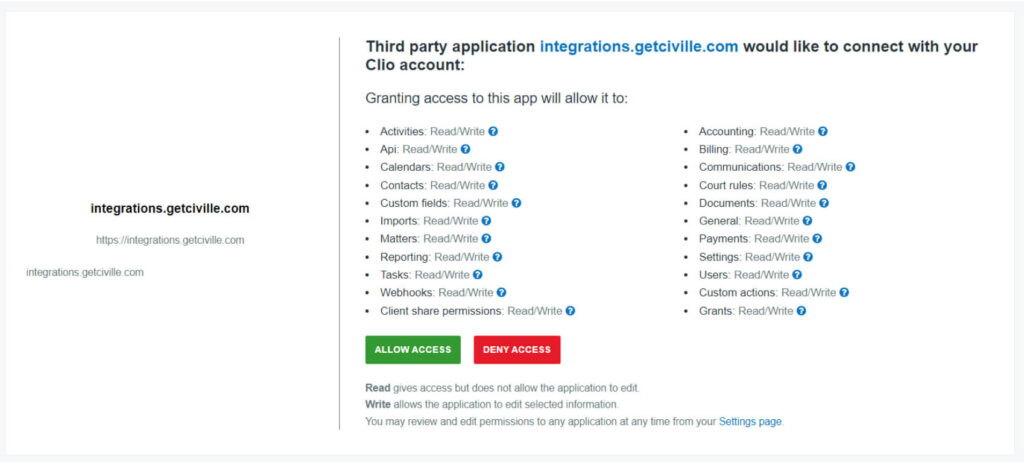
2
Authorize The Civille Integration With Your Clio Manage Account
If you’re already a Civille Website client, navigate to “Civille Integrations” in your Civille website account and click “Authorize’. Once you authorize, you’ll be prompted to login to your Clio Manage account to authorize the app. Authorization is needed to connect your Clio Manage with any Civille Lead Enhancement product.
If you’re not a Civille Website client, the process is the same as above, but prior to adding, your Civille rep will need to install the Civille Integrations plugin in your WordPress website account. Admin access to your website is required. Connect with your Civille account manager with questions and appropriate access credentials.
3
Configure Your Civille Tools and Integration Settings With Your Civille Account Manager
Connect with your Civille Account Manager to configure your Lead Enhancement products into Clio Manage and customize each of your lead enhancement tools. For Civille AI Chat and Civille Law Forms, each option can be fully customized from the questions to design and lead delivery. For Civille Scheduling Tool, connecting to your Clio Manage account also requires integrating with a user or firm’s calendar. Multiple users and calendars can be connected as well within Clio Manage and in WordPress. Additional settings with connecting your work calendar, adding Zoom, and email delivery notifications can also be added and customized.
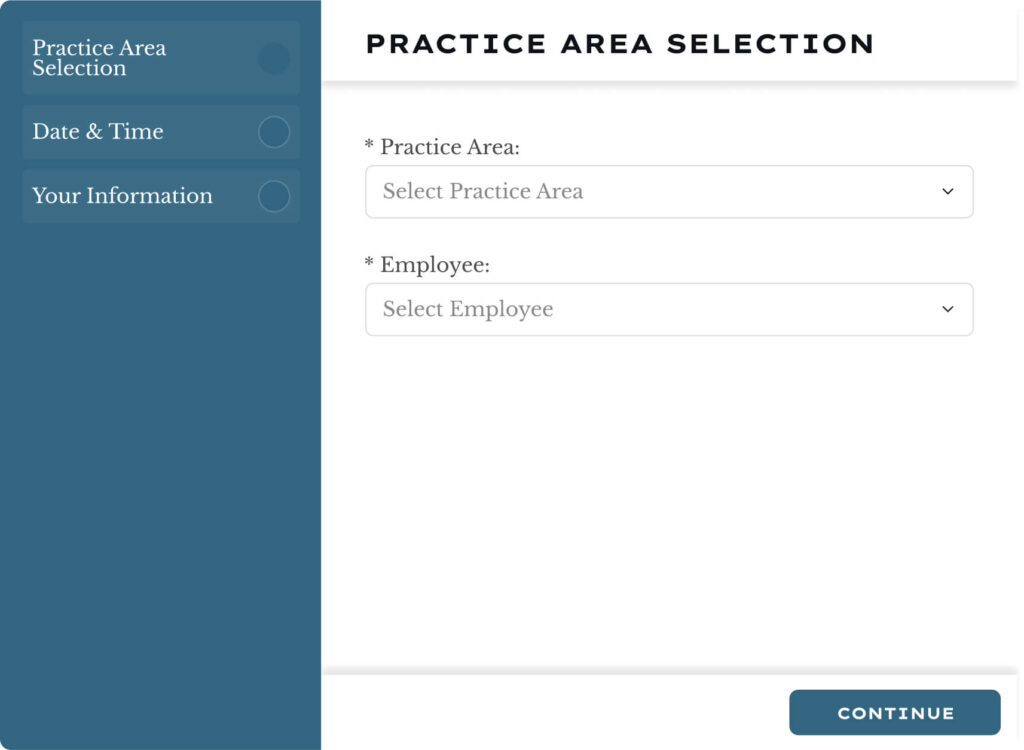
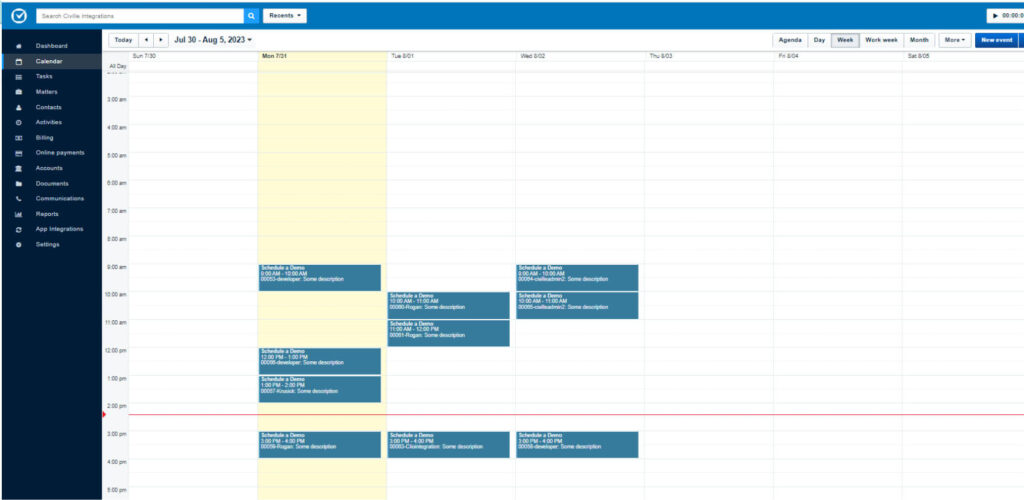
4
Start Collecting Leads in Your Clio Manage Account
Once your Lead Enhancement tools are configured and your integrations are connected, leads and appointments will be sent in real-time to your Clio Manage account.